1. Right-click on the mouse then click Menu.
2.The log-in window will pop-up, so you need to key in your admin password.
3.In the menu window, click the Configuration menu.
4.Click the Network sub-menu under the Configuration menu.
5. On the Network sub-menu, click the Enable DHCP box, next is to click Apply then click the Back button.
6. On the menu window, click the Maintenance menu.
7. Under the System Maintenance menu, click the Network tab.
8. Then write down the IPv4 Address, IPv4 Default Gateway and the Preferred DNS Server as these are needed on the network configuration. After that click the Back button to go back to the menu window.
9. Now click again the Configuration menu.
10. Under the Configuration menu, click the Network sub-menu. Uncheck the Enable DHCP box. Then change the IPv4 Address, the IPv4 Default Gateway and the Preferred DNS Server to what you have wrote down previously.Click the Apply then the Back button.
 |
| Uncheck Enable DHCP box |
 |
| Change IPv4 Address |
 |
| Change Default Gateway Address |
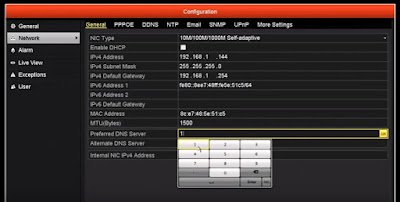 |
| Change Preferred DNS Server |
 |
| Click Apply then Back button |
Your DVR should now be accessible via its IP Address on your network.










No comments:
New comments are not allowed.